1. Start or join a video meeting - if you don't have a link to the meeting, go to hangouts.google.com and then start the meeting by pressing "Video Call."
2. If you're creating a new meeting without a guest list, invite the participants by clicking the "People" button in the top-right corner, clicking "Add People," and then typing their email addresses into the pop-up window.
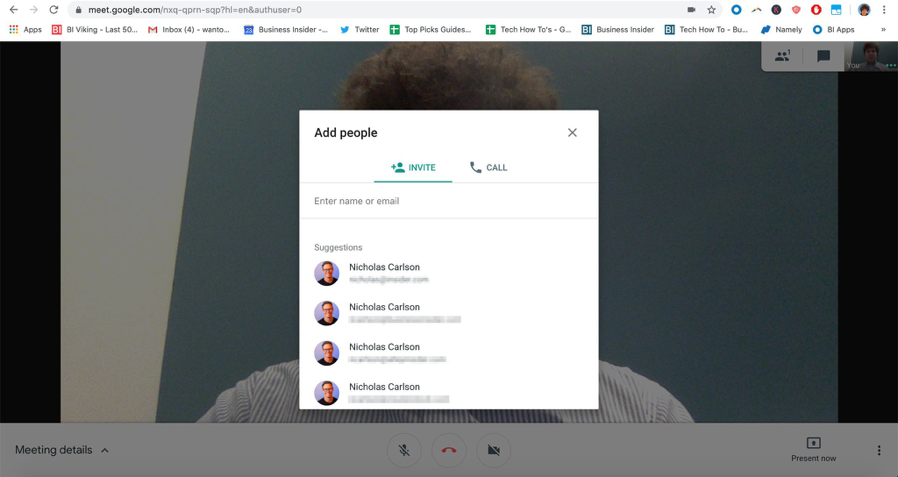
3. Once you're ready to start the meeting, click the three dots in the lower-right corner of the screen.
4. Select "Record meeting."

After that, simply wait for the recording to start. Anyone in the meeting will get a notification that the meeting is being recorded, as well as another notification when the recording stops.
To stop the recording, click the three dots again and select "Stop recording." It takes about ten minutes or so for the recording file to be generated. Once it is, the video will be saved to the meeting organizer's Google Drive, in a folder labeled "Meet Recordings."
The organizer will also get an email letting them know when the recording is ready, including a link to the recording.
