ZOOM Host Best Practices
- Make sure you are signed-in to the correct VCFA Zoom account
- Be familiar with the basic Zoom functions (record, mute, screenshare, etc.)
- Have all of the meeting information (meeting ID, password, call-in number, etc.) close at hand to help with participant sign-in issues
- Have a copy of or link to any materials that are to be presented
- Open the meeting at least 15 minutes in advance of the scheduled start time
- Open the “Participants” and “Chat” windows
- Click “Record” if the session is to be recorded
- Let participants in from the waiting room if enabled
- Make sure mics are on for participants that are speaking and muted for those who are not
- If you need to leave the session before it ends, you must transfer host permissions to another participant
- When the session is over, stop recording, end the meeting, and sign out of the VCFA Zoom account
- If you have recorded the session notify IT so they can download it.
- Contact IT Support for assistance with any technical issues
System Requirements for Being a Host
- Hosting has to be done from a computer, Mac or PC, no chrome devices (Chromebook or chrome box) or i devices (iPads, iPhones, or iPods).
- Hosts should have adaquate bandwidth to host in Zoom. Minimum requirements can be found here: https://it.vcfa.edu/kb/zoom/zoom-system-requirements
- Hosting computers should be on the latest operating system, most recent patches/update and the must up to date web browsers.
- Hosting computers needs to have the must updated Zoom client, please do not update the Zoom client minutes before the Zoom session.
- Hosts should be comfortable working in Zoom and at a minimum know how to log in and out of Zoom accounts, know how to mute participants, be aware of the chat function in Zoom and be able to assist folks with sharing their screen.
Recording Quick Tips
The “Record” function is located on the bottom right of the meeting window.
Record to the Cloud
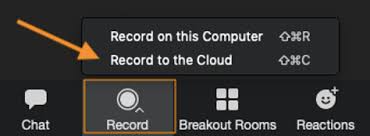
Controls to pause and stop a recording in progress, gives the option to selectively record during a meeting.
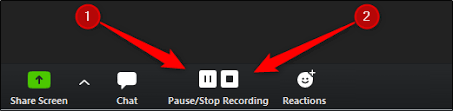
When session is over stop the recording and email IT. They will download the file and follow up if they have any questions.
