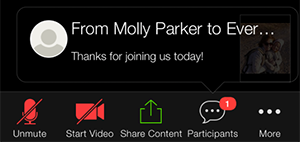While in a meeting, click Chat in the meeting controls.

This will open the chat on the right. You can type a message into the chat box or click on the drop down next to **To:**if you want to send a message to a specific person.

When new chat messages are sent to you or everyone, a preview of the message will appear and Chat will flash orange in your host controls.

While Screen Sharing
While screen sharing, click More in the meeting controls. Choose Chat.

A floating chat window will appear.
If you receive new chat messages while screen share, the more button will flash orange to indicate the incoming message. You can click on More, then Chat to open the window.
Accessing the Chat in a Webinar from a Mobile Device
While in a meeting, tap the screen to make the controls appear.
Click on Participants.

At the bottom of the participants' list, click on Chat.

You can type your chat message and click Send or if you want to change who it is being sent to, click the arrow next to Send to: and choose a different person or group of people.
Incoming chats will be displayed at the bottom of your screen and you can click on Participants then Chat to view them.