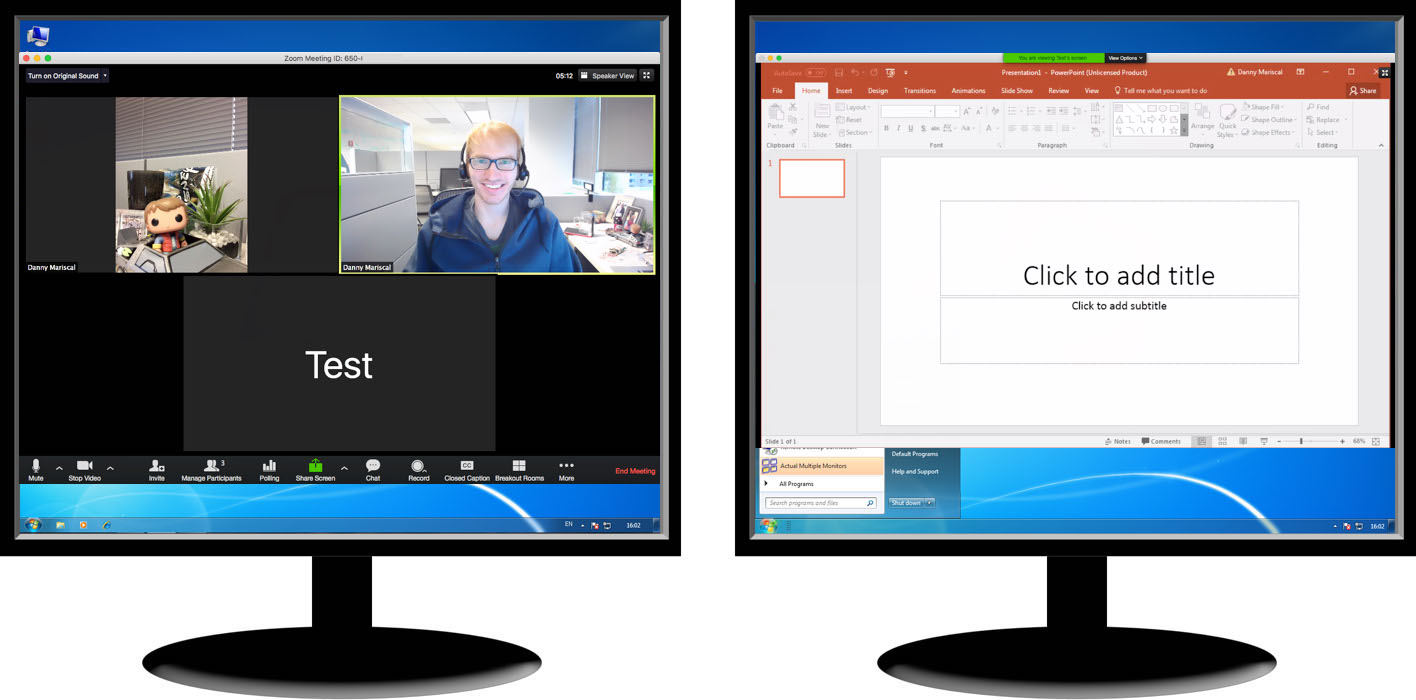Overview
The dual-monitor display feature allows the video layout and screen share content to be placed on two separate monitors/screens. Gallery or speaker view can be displayed on one monitor while the other monitor displays a content share. This is useful for PPT presentations and hiding notes from the participants.
Prerequisites
- Zoom desktop client for Windows, Mac, or Linux
- Dual monitors enabled on your system
- CPU: i5+ Quad Core (or higher) | i5+ Duo Core (or higher) 2GHz+
- RAM: 4GB+
Using Dual Monitor Display in a Meeting
After joining or starting a meeting, you will see a Zoom window on each monitor. The meeting controls and participant's video will display on one monitor, while the other monitor will just display participants' video.
When you start sharing your screen, you can continue to view participant's video on the other monitor: