1. Follow the Zoom meeting link the program emailed you.
2. Enter the password the program gave you to get into the meeting. If you do not have a personal Zoom account, you will be prompted to enter a screen name that will be displayed during the meeting.
3. Once in the meeting, click the participants' icon at the bottom of the window:
![]()
4. This will open a sidebar on the right. At the bottom, click the claim host button:
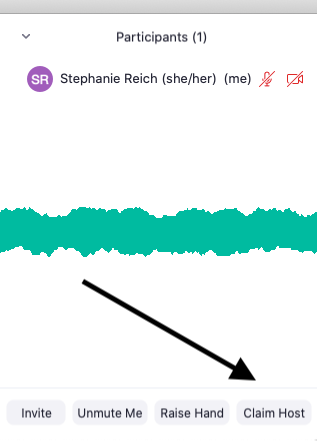
5. A pop-up window will open where you will enter the host key the program provided to you.
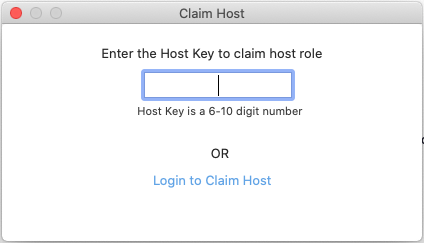
6. You will now be the host of the meeting and can use the host controls (follow the link for more information about host controls and be in touch with any questions). Because the meeting was scheduled in a licensed VCFA account, the meeting is not limited to 40 minutes as with free accounts (even though you did not sign into the meeting with the VCFA account).
7. When your class meeting is over, click the red end button at the bottom of the window and select "end meeting for all" from the pop-up window.
