The Zoom menu bar appears at the bottom of the Zoom window once the meeting begins. If you don’t
see the menu bar, move your mouse slightly and the bar will appear. (The bar disappears after a few
seconds when in full-screen mode.)
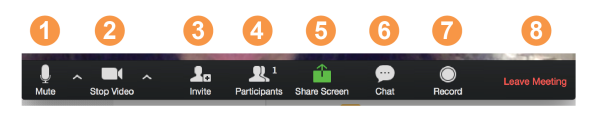
With the Zoom Menu Bar you are able to do the following:
1. Mute/unmute your audio (not the audio of the participants). You can also select you audio input here by clicking the up arrow next to the microphone icon.
2. Start/stop your video. You can also select you video input here by clicking the up arrow next to the video camera icon.
3. Invite more people to join by email, IM, or meeting IDStudent ZOOM User Guide
4. View a list of participants
5. Share your desktop (everything you have open) or select a specific application to share (e.g.,Microsoft Word)
6. Send a message to one person (using private chat) or to all participants
7. Record the meeting (if you have been granted permission)
8. Leave or end the video meeting
