When an uploaded file - or a file from the Private files or Google Drive - is re-used elsewhere on Moodle, the teacher has the option to make a copy (a new, unconnected version) or to create a shortcut or alias.
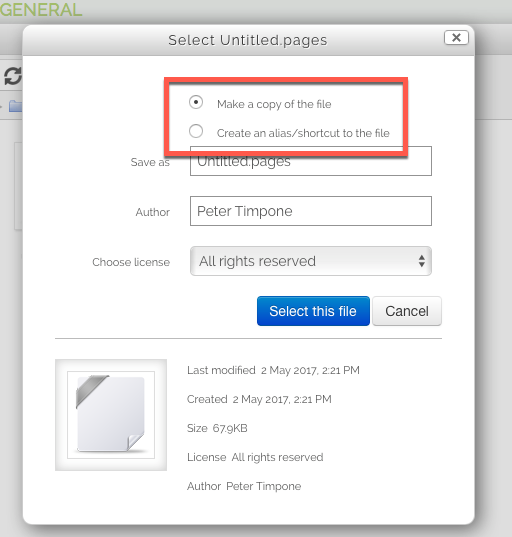
If an alias is created, then when the original file is updated, it will change in all instances of the alias. So a teacher might add course notes to their private files for example, and then add them into a number of courses. When the teacher makes an alteration in the file in their private files, this alteration will be reflected in all instances of the course notes.
An alias can be recognised by its thumbnail. See the difference in the screenshot below between the original file (left) and the alias (right):
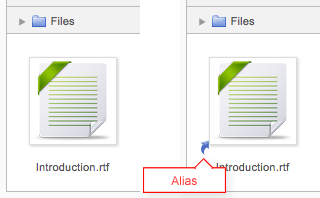
To update a file, go to its original location (for example Private files) and upload your new version with the same name . You will be prompted to override or rename the file. Choose "override" and this file will replace your original file and the alisas/shortcuts will remain and all be updated to your latest version. See the knowledge base article Private Files - Uploading and Updating for more information.
Areas in which aliases cannot be made
An alias cannot be made in the following areas of Moodle:
an assignment submission
a forum post attachment
a workshop submission
a quiz essay
a database activity file field
This is to prevent cases such as a student uploading an item for assessment and then subsequently changing the original in their private files. When a student uses a file from their private files in one of these instances, they do not see the options to "copy" or "create an alias". Below is an example of a file added to an assignment:
