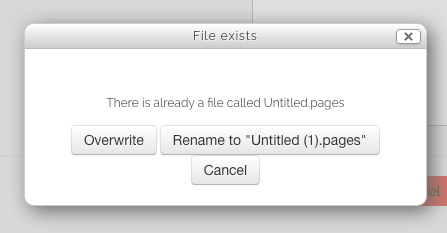Each user has a private files area for uploading and managing a set of files. The private files area can be accessed via the dashboard or the My private files block. The private files repository can be used as a source within the filepicker when selecting files to use in a course.
Private files management
To add a file to your private files area
Navigate to your dashboard and to the Private files block.
Click the link 'Manage private files'
The file manager will appear.
If desired, create a folder for your file(s)
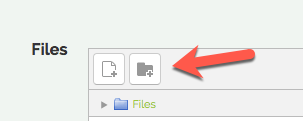
Click on the Add button to upload from the File picker
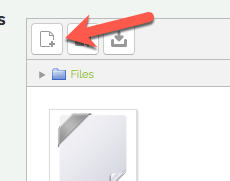
Or drag and drop from your desktop. It will look like the files are already there, but they aren't until you do the next step!
Click the 'Save changes' button
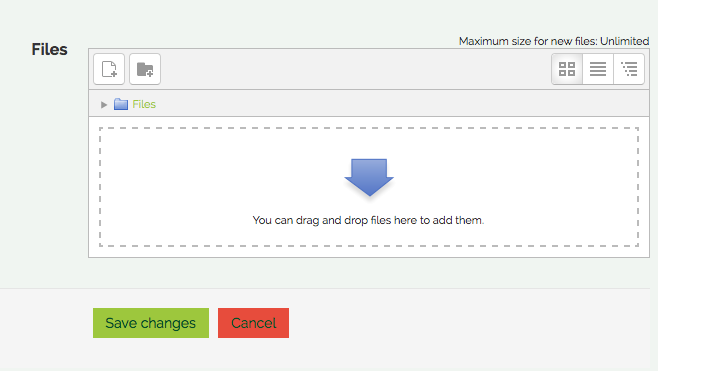
Once uploaded, files will appear as thumbnails. Clicking the icons top right will display them in table or list view as an alternative.
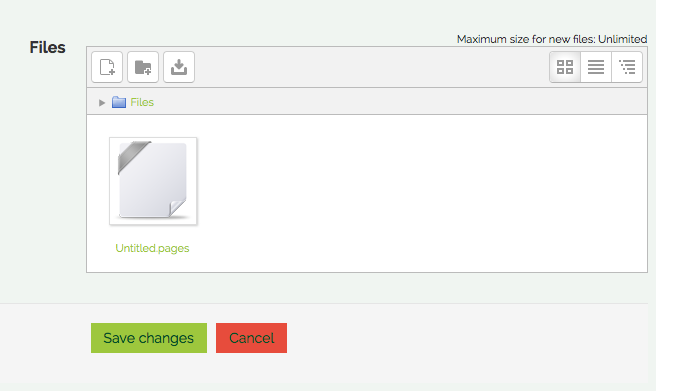
Updating a Private File
Navigate to your dashboard and to the Private files block.
Click the link 'Manage private files'
The file manager will appear.
Click on the Add button to upload from the updated file in File picker
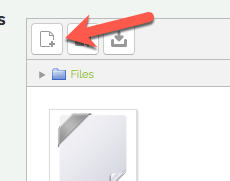
Or drag and drop from your desktop.
Moodle will prompt you that the file already exists and ask you what you want to do.