Labels
To add introductory or other descriptive text to any part of your course, add a Label. You can also display images on your course with Labels.
Click "+ Add an activity or resource" link in the section of your choosing and select "Label" under the heading "RESOURCES." In the "Label text" field that appears, you can add any text or headings that you would like to display.

To display an image in-line with any text, click the image button and enter its URL. If the image you want to display cannot be accessed by way of a public link, click the "Browse repositories..." button and select an image to be uploaded from your computer ("Upload a file"), Private Files, Wikimedia, or Google Drive.

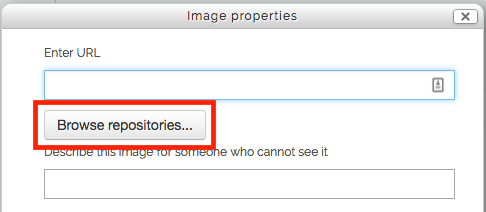
If you would rather create links to your course readings (instead of uploading them directly to Moodle), click the "+ Add an activity or resource" link in the section of your choosing and select "URL" under the heading "RESOURCES." Note that URLs can also be added to any other resource or activity type through the text editor.
