Google Calendar™ is one of the most popular calendaring applications today. It's helpful in scheduling events, booking time, and planning your day.
The Google Calendar™ Integration on JotForm helps you easily and seamlessly connect your form to a Google Calendar in just a few steps.
1. Locate the Google Calendar integration from the form builder and authenticate your Google Calendar™ account:
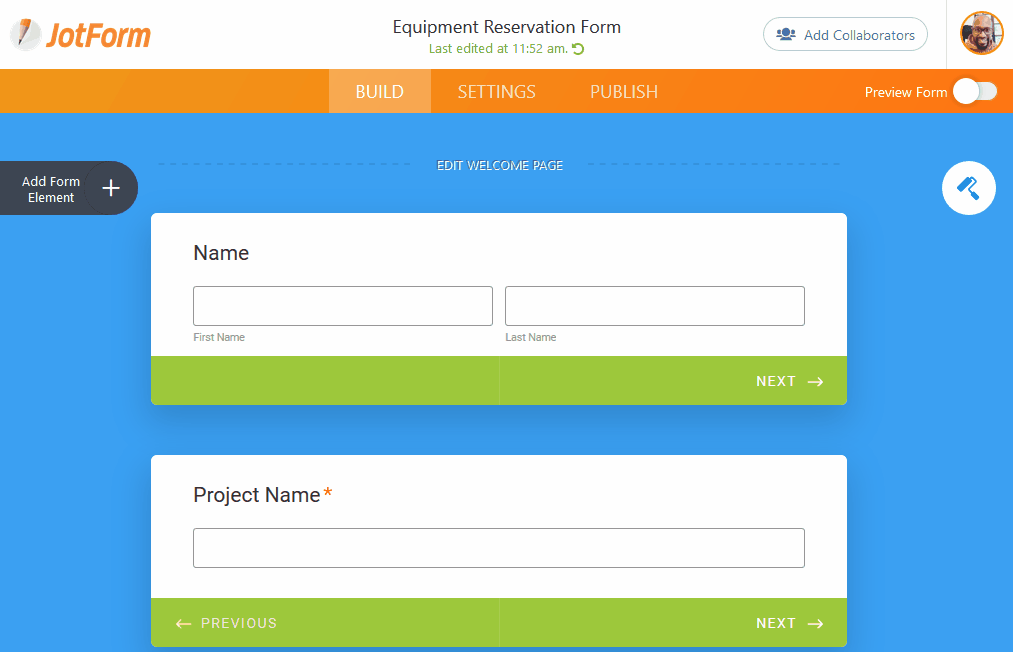
2. Next, select one of your calendars or dynamically select the calendar from your form using a dropdown or single choice field. (The options in those fields should have the same names as your calendars.)
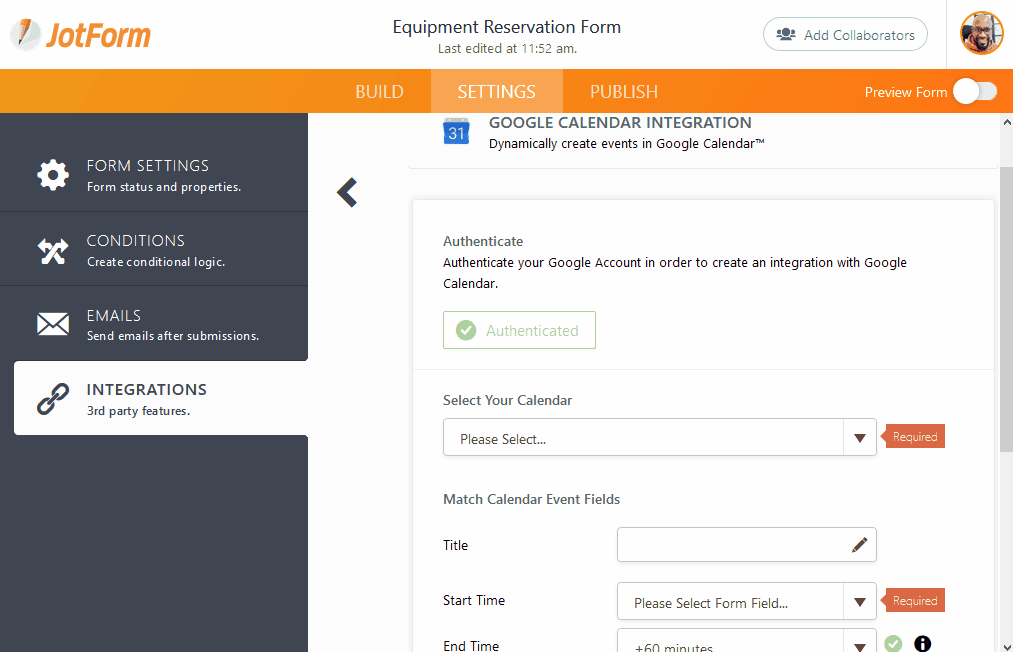
3. Once you've decided which calendar you would like to use, select or type a title for the event, then select the startdate and time, and the enddate and time. You may want to require* the date fields on your form; otherwise the event will be saved as an all-day event.
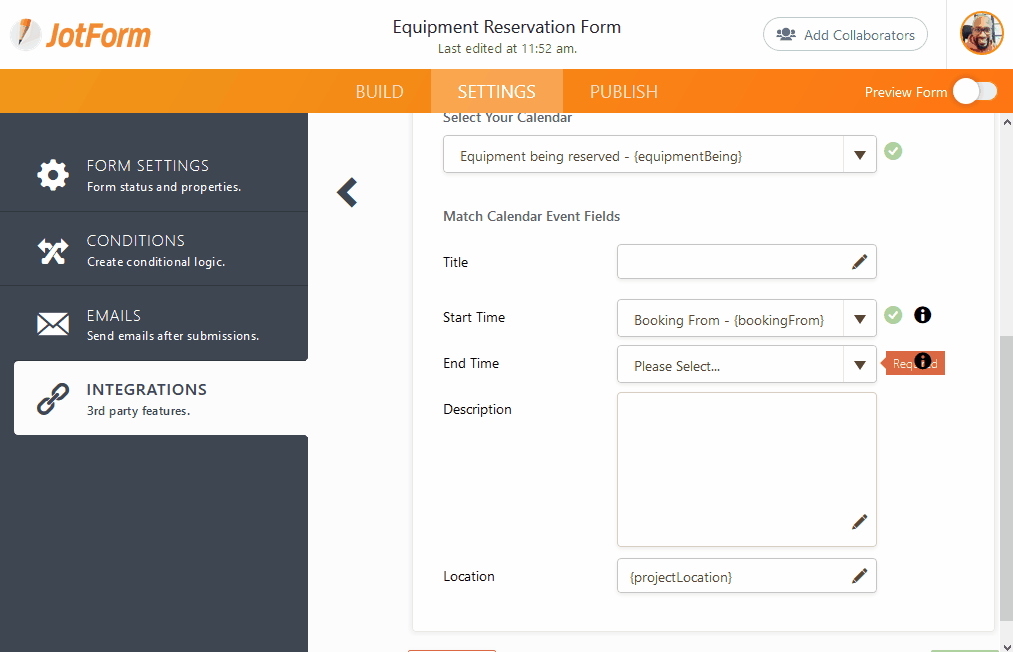
4. Finally, select or type the description and location of the event:
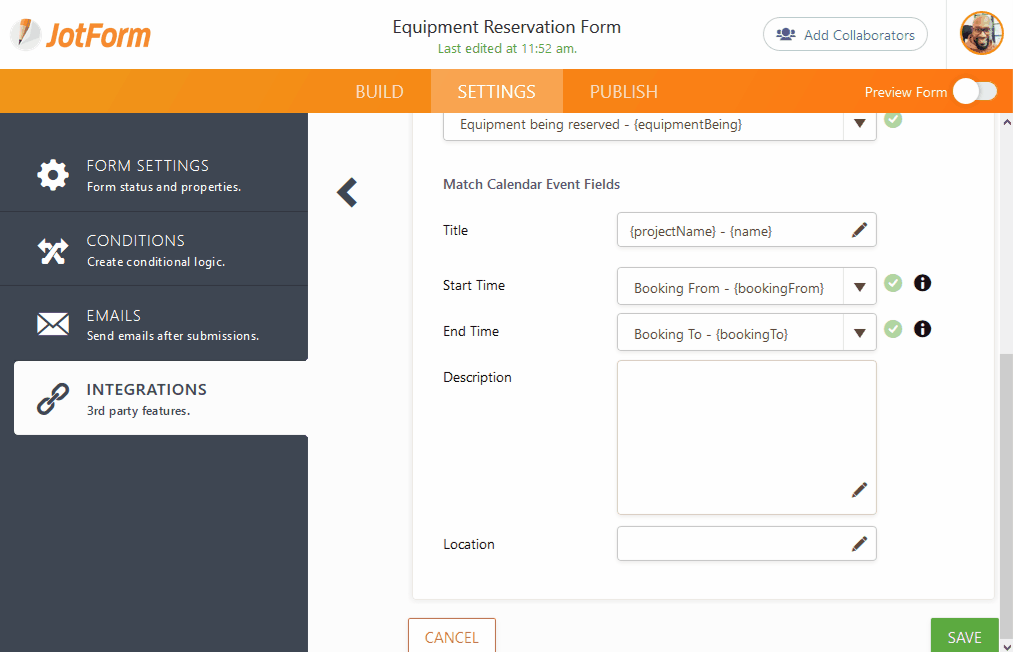
You can connect other calendars in your account using the same integration. This will allow you to design multiple workflows while keeping everything synced.
And that's it! Your integration is ready do run, and a Google Calendar event will be created every time you get a form submission.
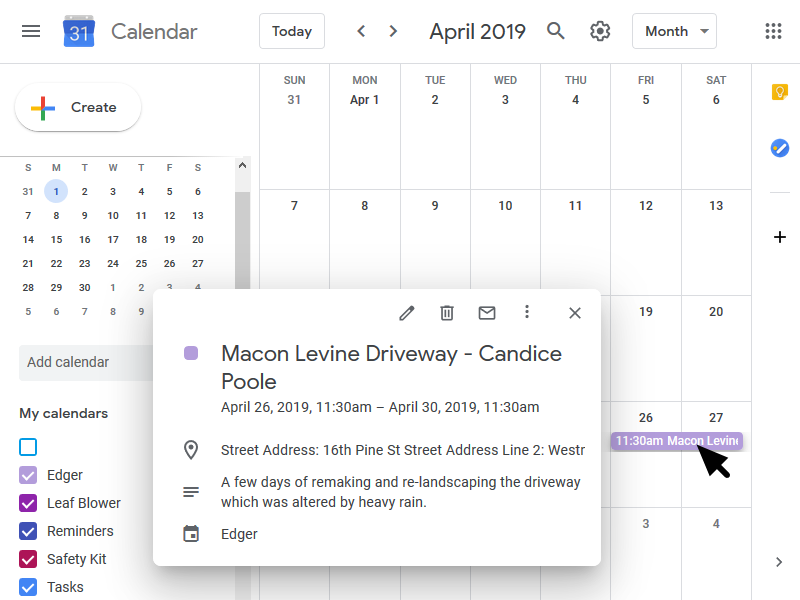
Have you given it a try? How did it go? Got any ideas that can help make it better? Let us know in the comments below.
