Go to your Google Calendar
On the right hand side you will a list of calendars. Hover your mouse over the calendar you would like to share and click on the three little dots just past the name of the calendar.
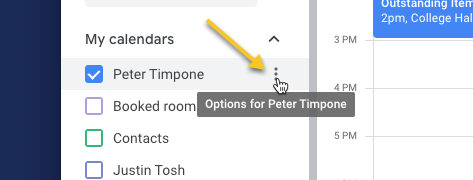
A new pop up window will appear. Click on 'Settings and Sharing'. This will redirect you to your calendars settings.
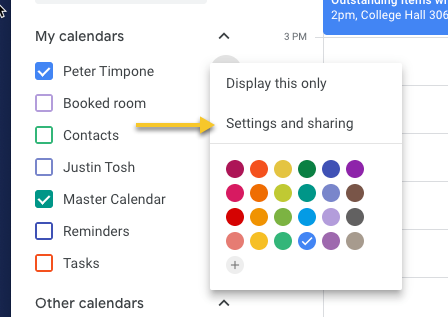
Scroll down till you see the heading Share with Specific People. On the bottom left hand side of this section you will see the button 'Add People'. Click this button.
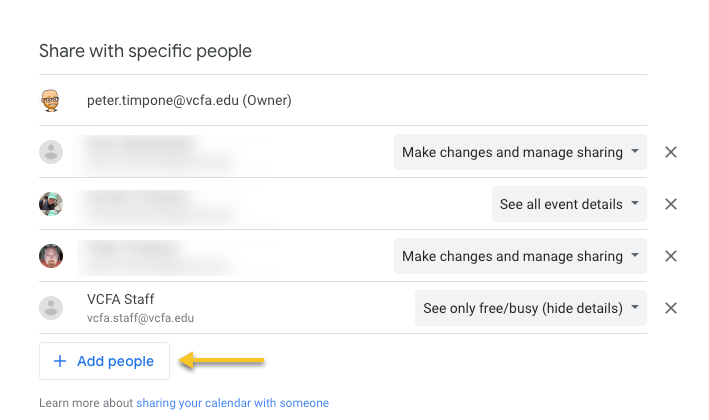
A new pop up window will appear. Enter the email address of the person that you would like to share your calendar with (#1).
Next, pick the level of access you want them to have:
Make changes and manage sharing
-> Change sharing settings
-> Add and edit events
-> See details for all events, including private ones
-> See the time zone setting for the calendar
-> Permanently delete the calendar
-> Restore or permanently delete events from the calendar's Trash
Make changes to events
-> Add and edit events
-> See details for all events, including private ones
-> See the time zone setting for the calendar
-> Restore or permanently delete events from the calendar's Trash
See all event details
-> See details for all events except those marked as private
-> See the time zone setting for the calendar
See only free/busy (hide details)
-> See when your calendar is booked and when it has free time, but not the names or other details of your events.
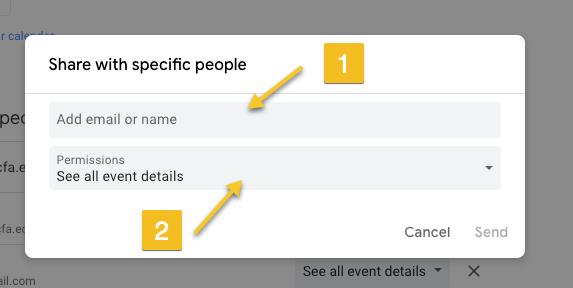
When you are done click on the 'Send' button and the person you shared your calendar with will get a email notification letting them know they have access to your calendar.
