The Workspaces section in Google Drive lets you gather groups of items from Drive into a Workspace for quick access.
To use the Workspace section in Google Drive first click on the 'Priority' link on the top left in your Google Drive.
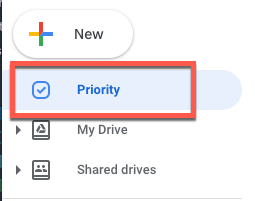
Under the Workspaces section (about half way down on the right) you will see some empty boxes. Click on the blue link titled 'Create Workspace'.
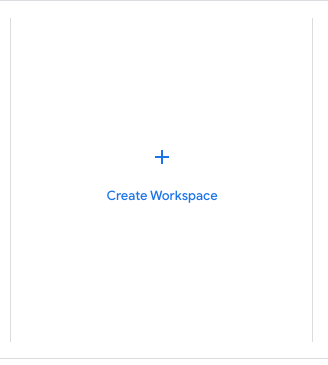
In the pop up window (titled New workspace) enter the name of your workspace and click on the blue 'Create' button.
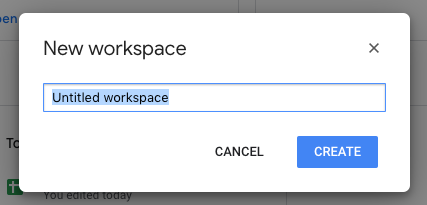
In the next pop up window (titled Get started by adding files to your workspace) you can add the files that Google thinks are relevant to your workspace or you can click on the Choose other files....
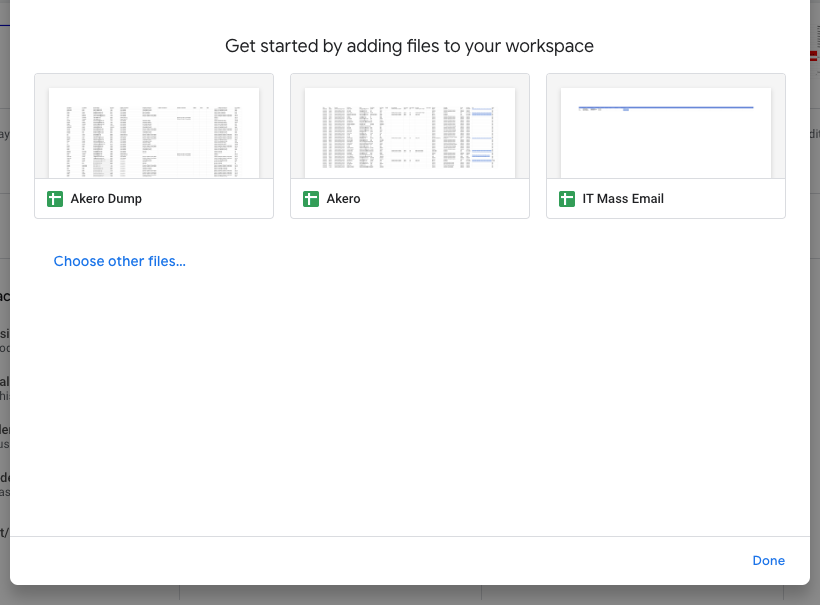
When you click on Choose other files.... a new window will slide open on the right hand side. To find a file click on the spyglass at the top (1) and type in the name of the file you are looking for. You can also scroll through the list of files below the spyglass until you find the one you want. When you have found the file you want click on it (2) and then click on Insert (3). Continue to do this until you have added all the files you want in your workspace.
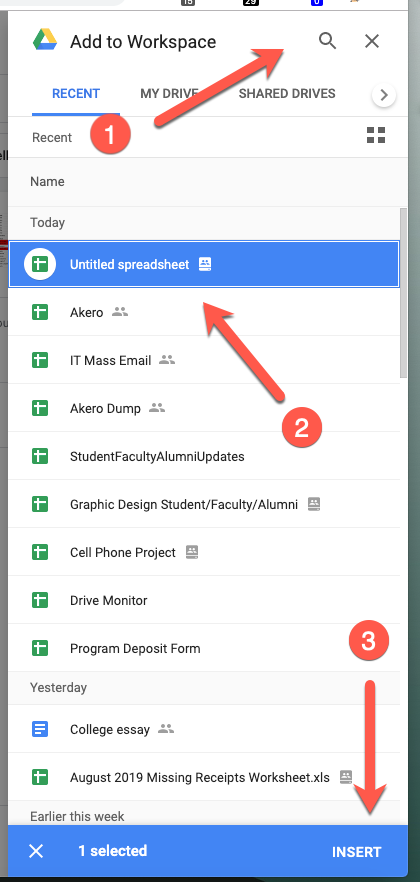
Your work space should look like this when you are done.
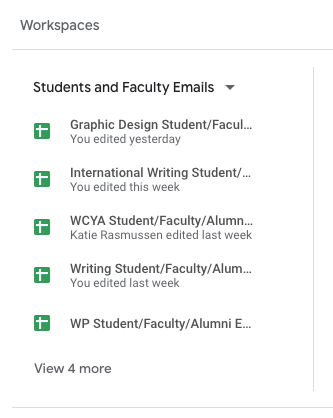
If you have any questions or run into any issues please contact VCFA IT Department.
