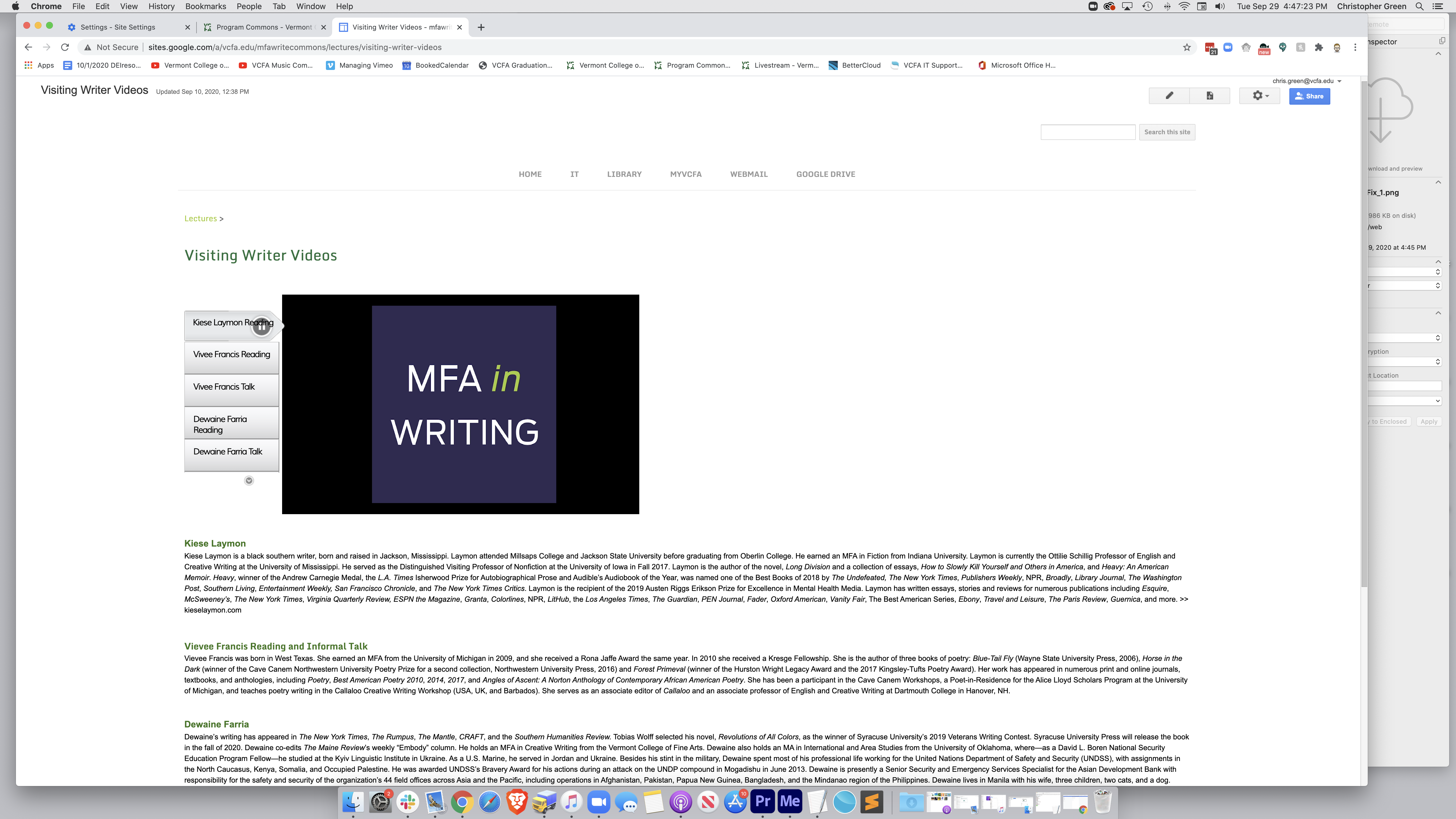Back in 2017, Adobe announced it would stop supporting the once-prolific technology known as Flash, and Google said it would remove it completely from the Chrome web browser by the end of 2020. As of Chrome version 76, Flash is already disabled by default.
Here is how to "Allow" Flash Player to play on Google Chrome.
With a Chrome window open, press Chrome > Preferences:

This will open a Settings window within Chrome. You may have to scroll down to press Sight Settings:
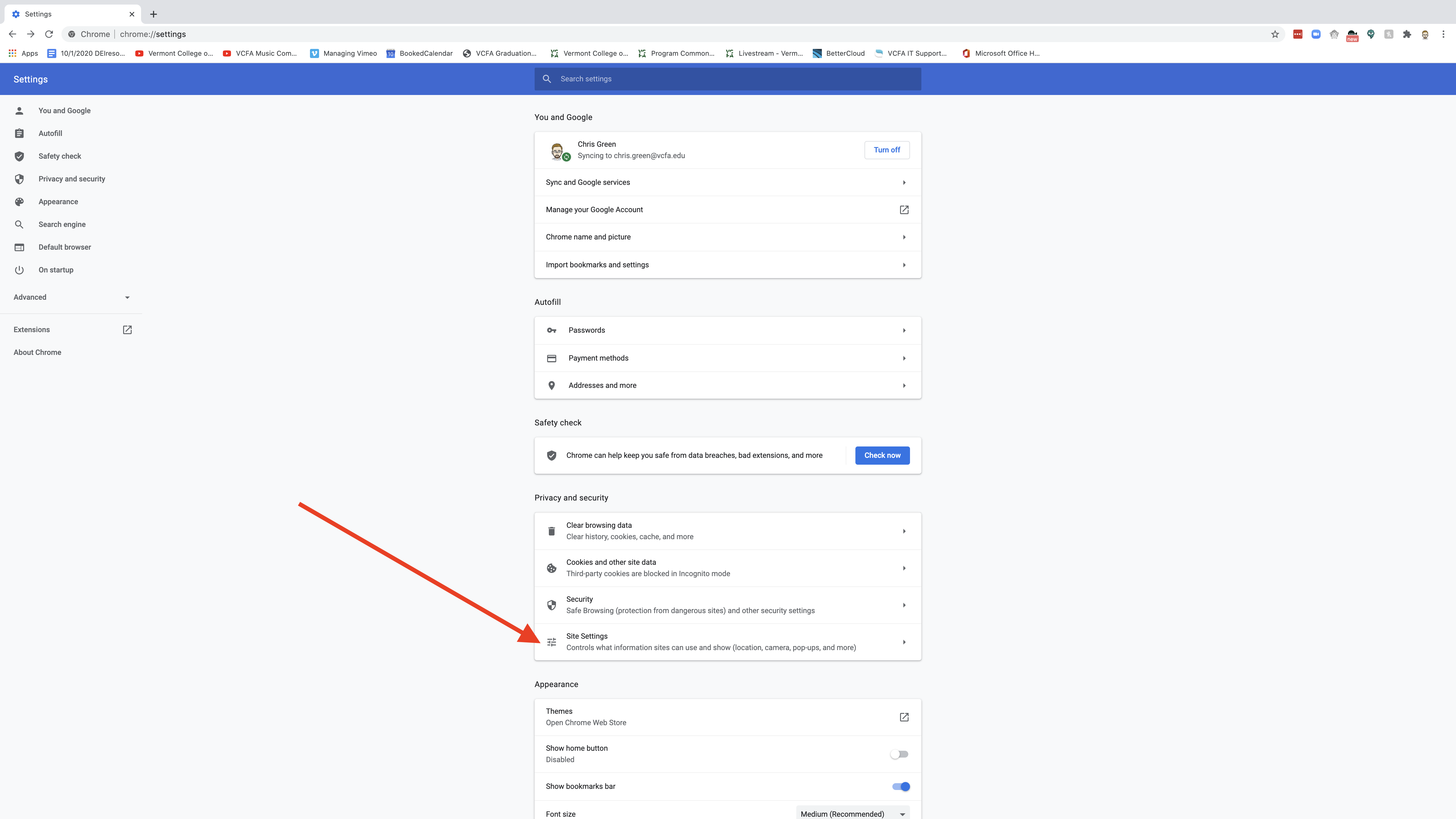
You then may have to scroll down and press Flash:
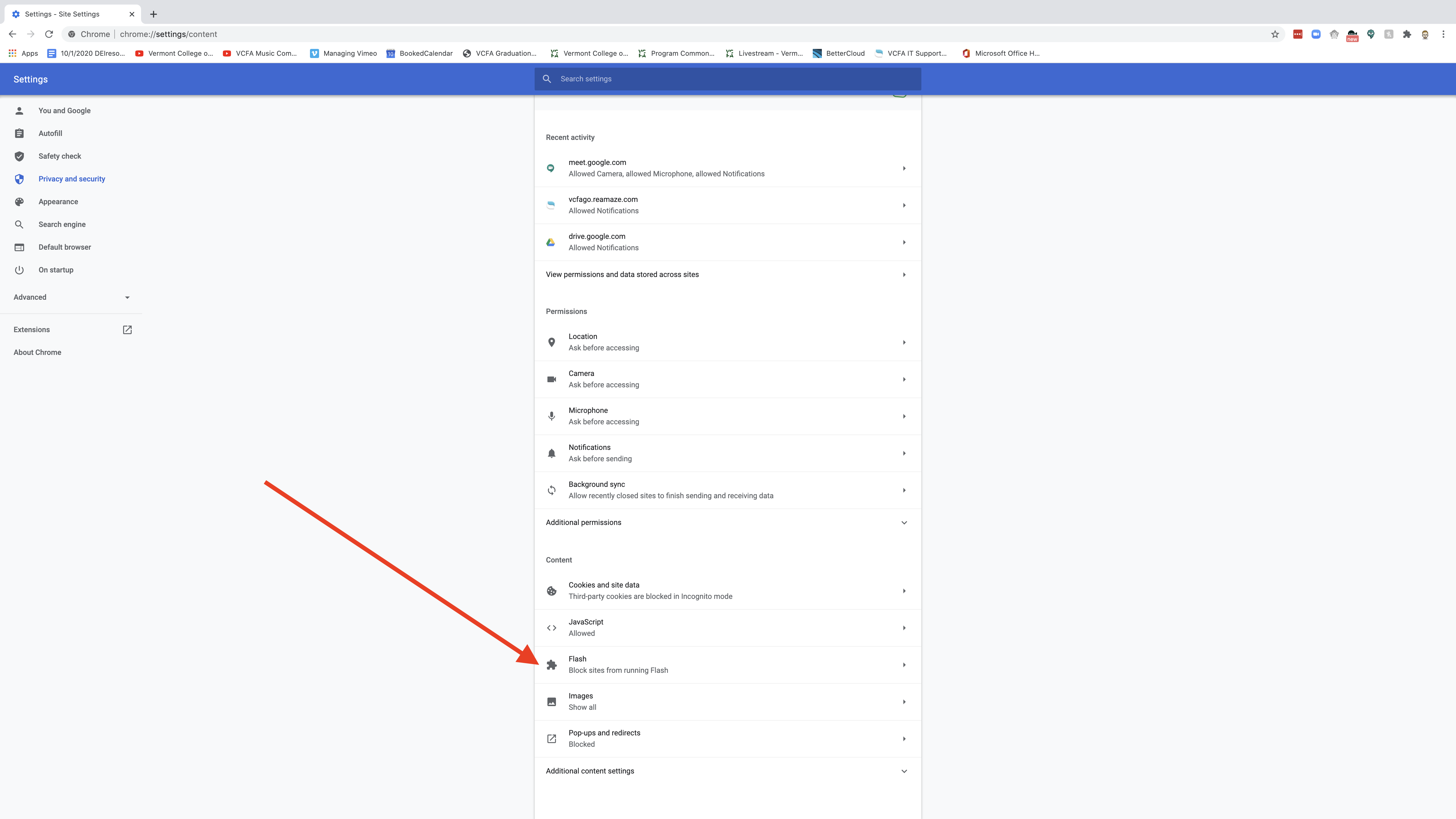
By default this is set to, Block Sites From Running Flash. Click the toggle switch on the right:
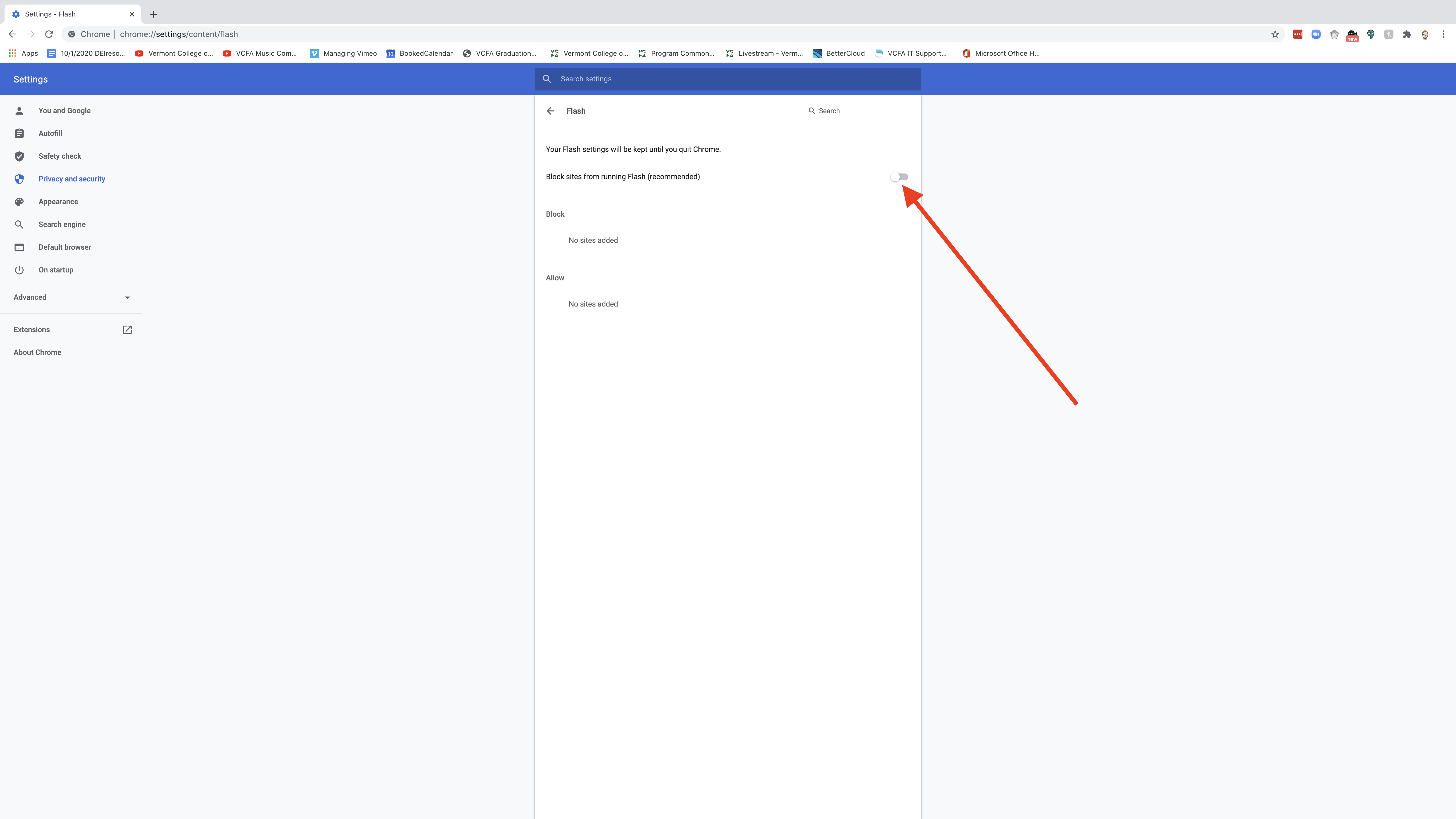
This will allow Google Chrome to Ask First when you attempt to play a Flash Video on any website:
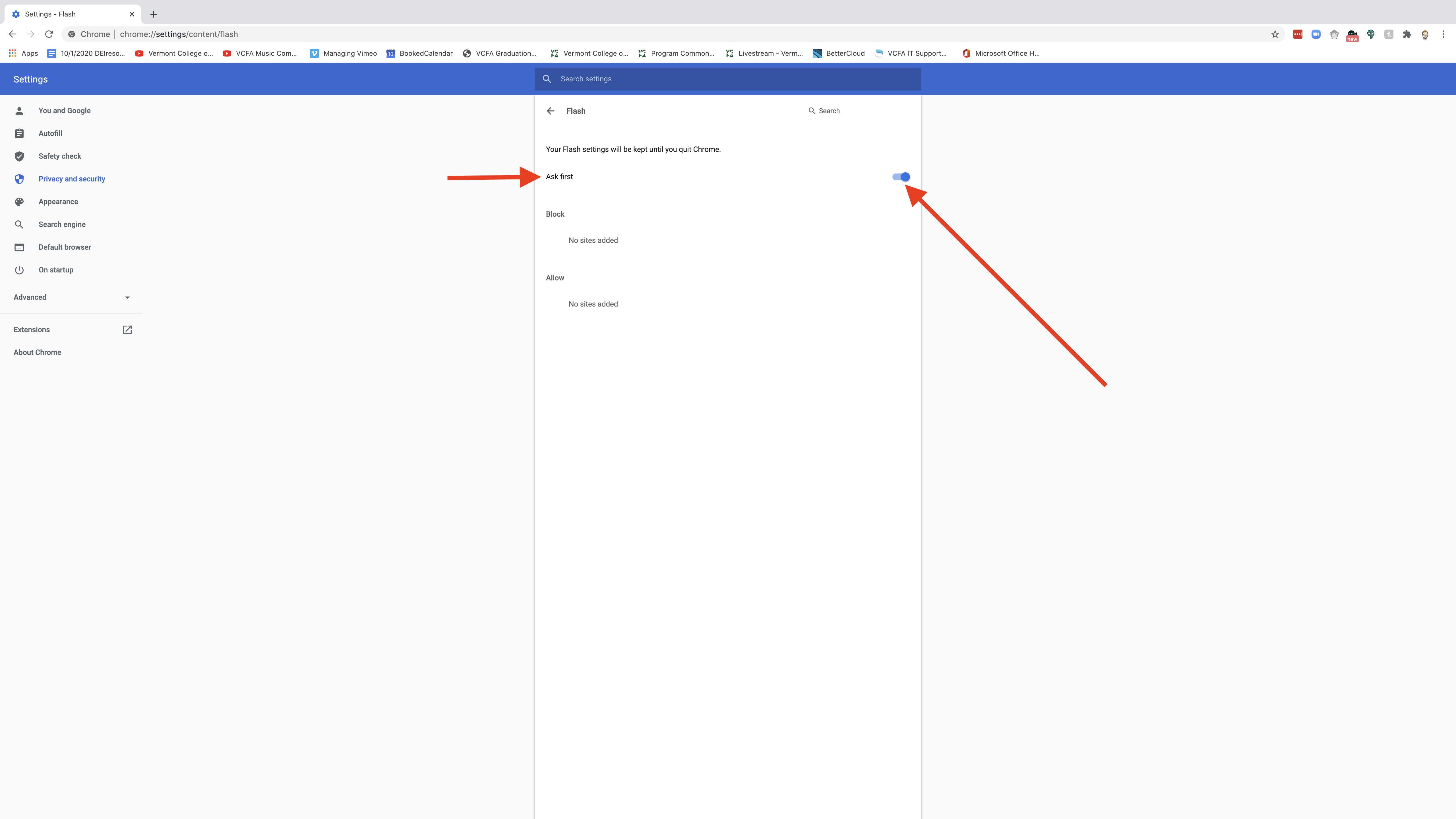
Then when on the Commons Page, after you attempt to play a video and you see the green screen warning, go to the url window in your browser where it says Not Secure:
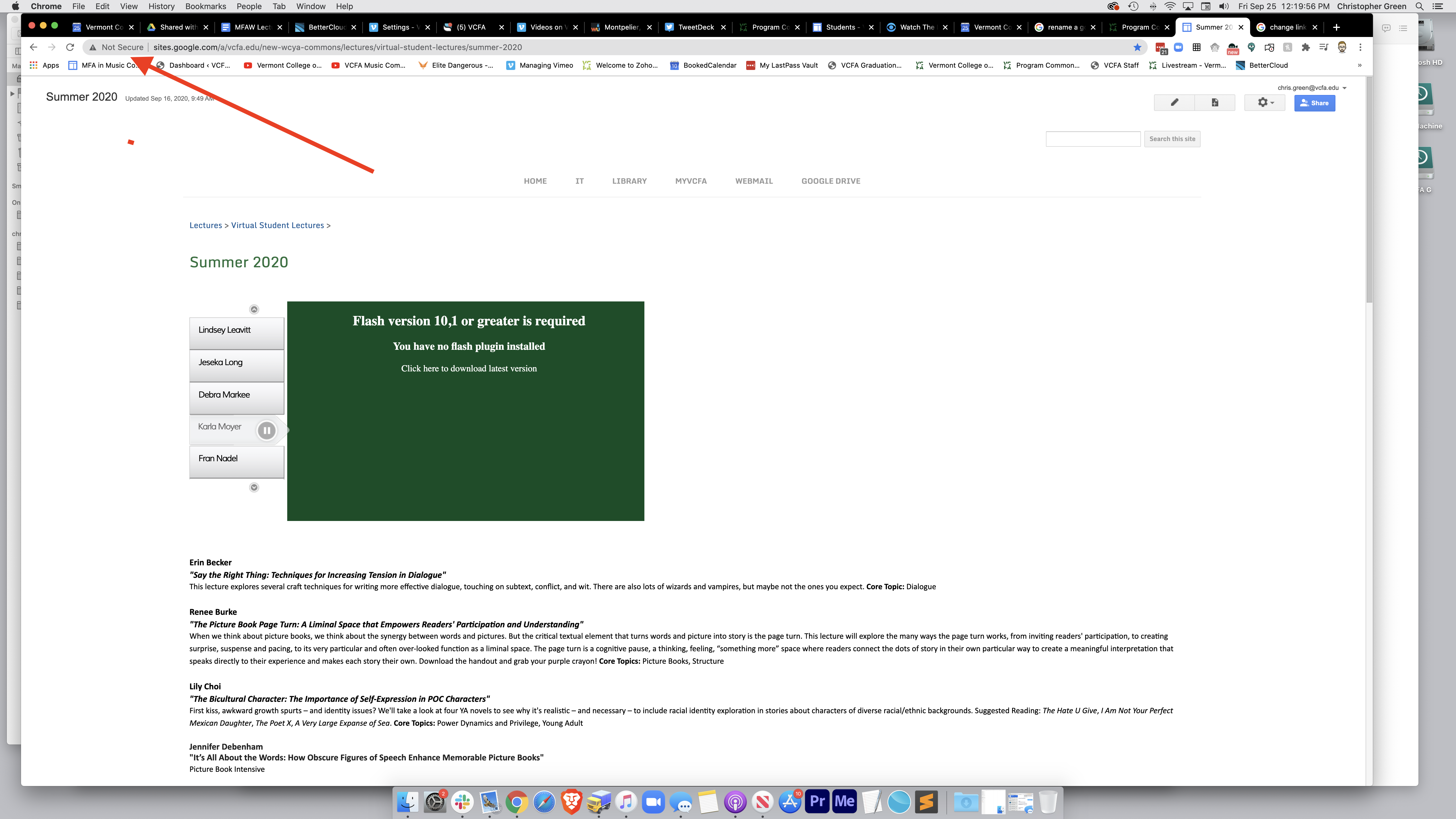
Then click on the dialogue box next to the word Flash:
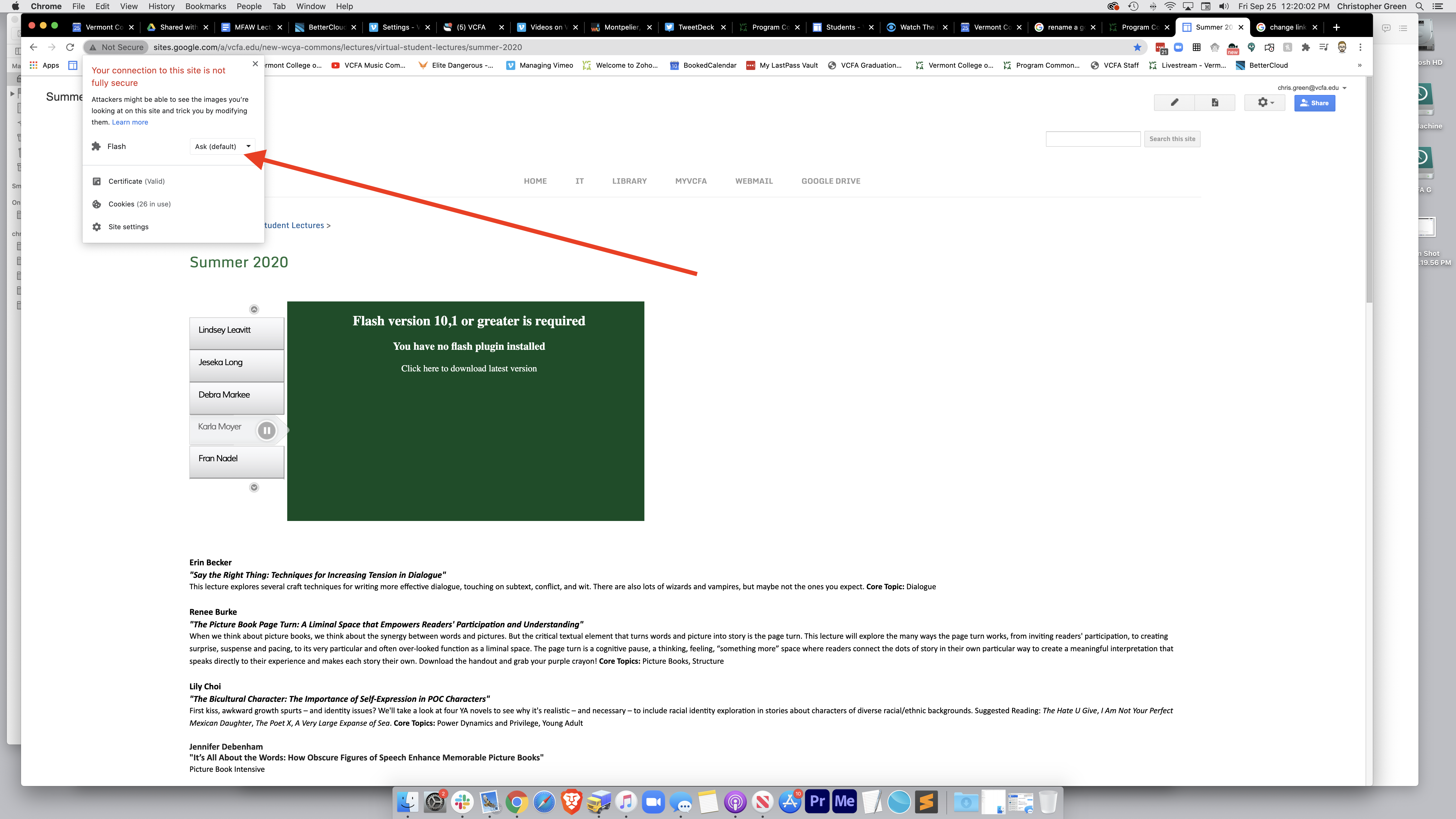
Then select Allow:
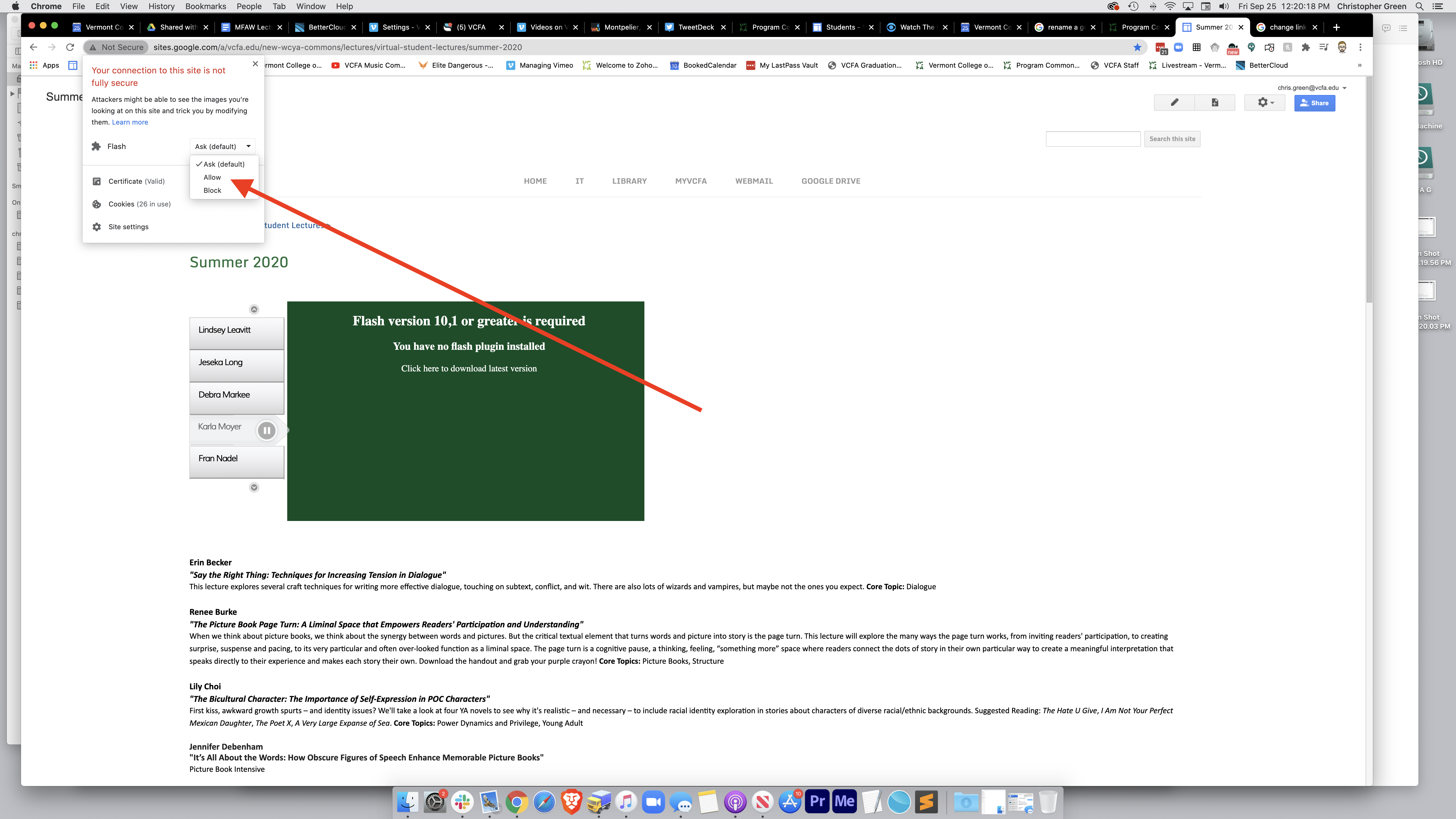
You will need to refresh the page and then you should be able to view all of the videos. Sit back and enjoy the show :)