Start a thread from any message to organize discussions in channels and direct messages (DMs). Threads let you discuss topics in detail without adding clutter to a conversation’s main view, and help make discussions easier to keep track of.
What to expect
- Threads are connected to the original message.
- Thread replies won’t appear in the conversation’s main view.
- Only those who have contributed or who have followed the thread will be notified of new replies.
- Using an @here or @channel mention in a thread won’t notify members in the conversation.
Start or reply to a thread
- Hover over the message you'd like to reply to.
- Click the Reply in thread icon.
- Type your reply.
- Send your message.
Manage the threads you follow
You’ll be notified of new replies to a thread if you started a thread, replied to a thread, or were mentioned in the original message or any thread replies. For a thread you haven’t engaged with, you can choose to follow it to stay in the loop. To stop receiving notifications of new activity, you can unfollow a thread at any point.
- Hover over the thread.
- Click the three dots icon.
- Select Follow thread to receive notifications for all new thread replies, or Unfollow thread to stop receiving notifications.
View all threads
Select Threads at the top of your left sidebar to see all the conversations you’re following, where threads with unread replies will appear at the top of the list. From your Threads view, you can do the following:
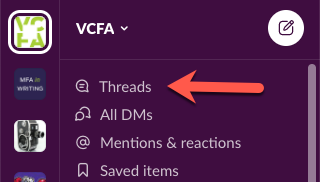
- Reply to any thread
- Select a thread to open it in the original conversation.
- Unfollow a thread.
