Create a Group Chat in Slack
Log in to your Slack account and you’ll see a list of groups and people you can send messages to in the left sidebar. Once you’re logged in, click on the small “+” right next to direct messages, and it will pop up a new dialog box.
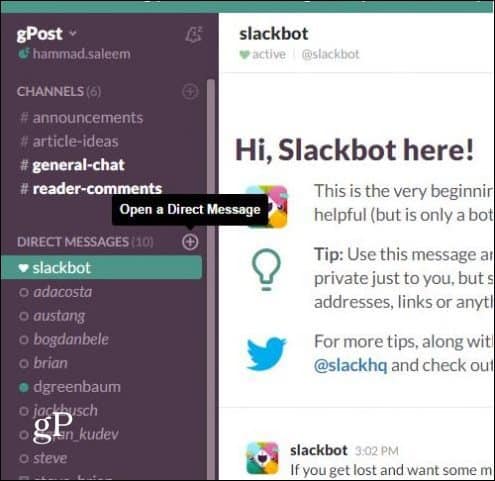
In the dialog box, you’ll see a group of people from your organization who are using Slack. Just select the people you want to create a group chat with, either by choosing from the list or typing them manually and click “Go”.
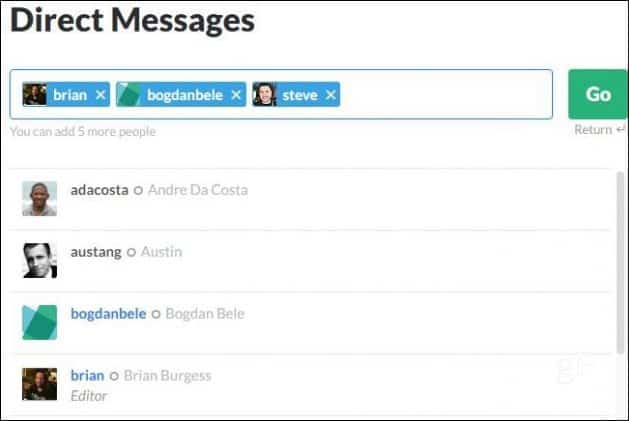
You can now talk to the people in the new Group Chat. You can also add more people to the group chat if you want to. Click on the “Channel Details” icon on the top of the group chat as shown below.
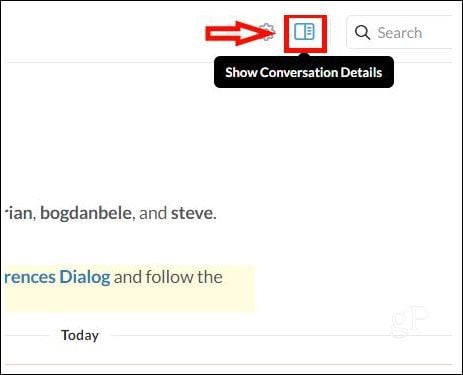
Now, a sidebar will pop up on the right side, click on the “Members” drop-down menu and select “Add someone”. From there, just choose the person you want to add to the conversation.
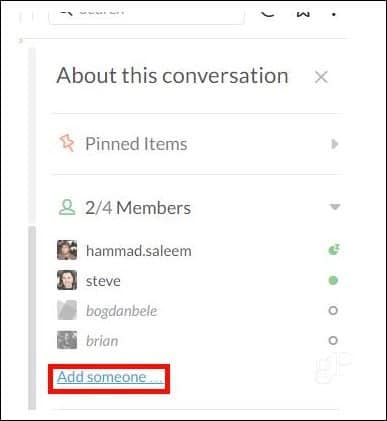
This feature is quite useful when working with specific individuals on projects or for having an online meeting.
