Setting up your vcfa.edu email account on Mavericks 10.9 Mac Mail
If you already have an account on Mac Mail you will want to go to Mail -> Preferences -> Accounts. Click the plus ('+') button on the bottom left hand side of the window to start a new account. If this is your first email account on Mac Mail the wizard will start automatically.
On the first window of the wizard click on ‘Add Other Mail Account…’ and click the ‘Continue’ button.
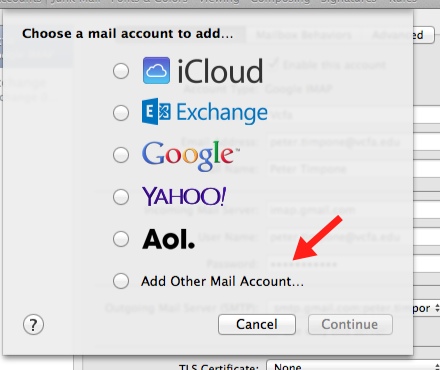
Enter in your full name, your vcfa.edu email address and the password for your email account and click the ‘Next’ button.
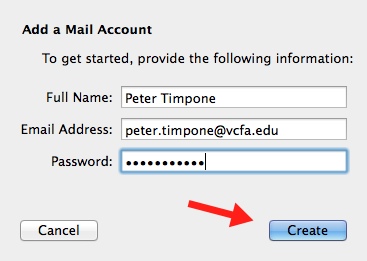
Mac Mail will prompt you that it needs to configure your account manually. Click the ‘Next’ button again.
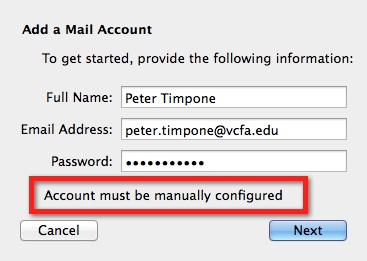
The type of account you will be using is ‘IMAP’. The Mail Server address is ‘imap.gmail.com’. Enter in your User Name and Password. Click the ‘Next’ button.
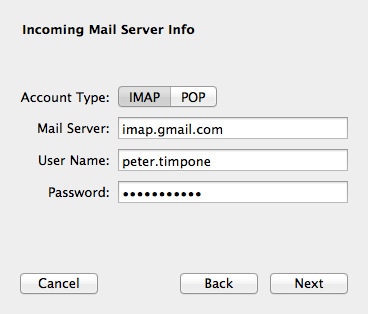
Mac Mail will prompt you that it needs additional account information. Click the ‘Next’ button.
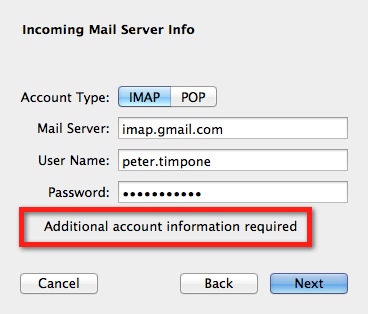
You will need to let Mac Mail know what Port to use to get your email and that your connection is secure. Enter in 993 for the port and check the box next to SSL. When you are done click the ‘Next’ button.
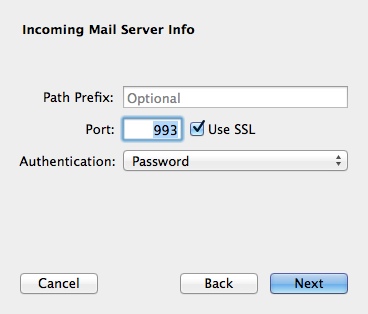
For an SMTP Server enter in ’smtp.gmail.com’ and enter in your User Name and Password. Click the 'Create' button.

You will be prompted by Mac Mail for additional account information. Click the ‘Next’ button.
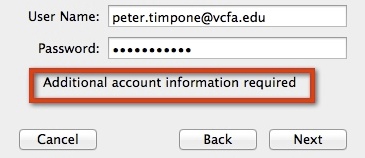
For the Outgoing Mail Server leave the Port blank and put a check in the Use SSL box. Click the ‘Create’ button.
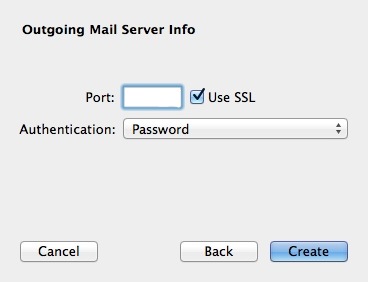
Your Mac Mail account is now set up to work with your vcfa.edu email account.
If you have any issues please feel free to contact VCFA IT Department.
