Before you Begin
- Make sure that your iPhone, iPad, or iPod touch and your printer are connected to the same Wi-Fi network and that you're within range.
Print from Airprint
- Open the app that you want to print from.
- To find the print option, tap the app’s share icon —
 or
or  — or tap
— or tap  .
. - Scroll down and tap
 or Print. If you can’t find the print option, check the app’s User Guide or Help section. Not all apps support AirPrint.
or Print. If you can’t find the print option, check the app’s User Guide or Help section. Not all apps support AirPrint. - Tap Select Printer and choose an AirPrint-enabled printer.
- Choose the number of copies or other options, like which pages you want to print.
- Tap Print in the upper-right corner.
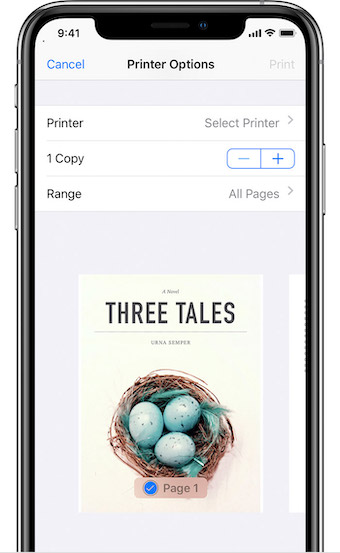
View or Cancel your Print Job
While printing, you can view your print jobs or cancel them through the App Switcher.
View your print job
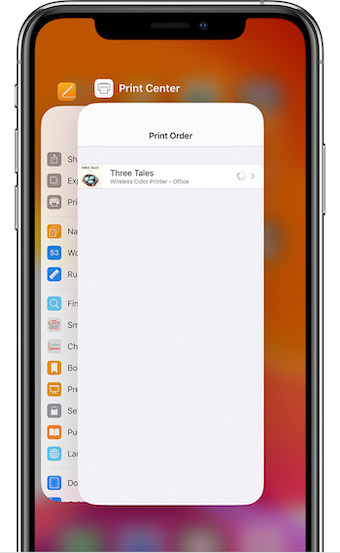
To view a print job, open the App Switcher, then tap Print Center.
Cancel a Print Job
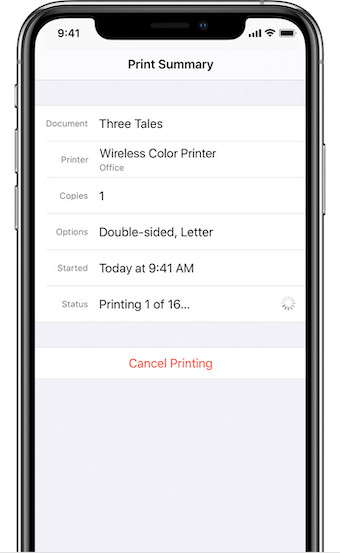
To cancel a print job, open the App Switcher, tap Print Center, then tap Cancel Printing.
