As a participant you might be asked to share your desktop or an application. During a meeting you can
switch back and forth between sharing your screen and sharing your video as often as needed.

If you are in video mode, switch to screen share by clicking “Share Screen” in the menu bar as shown:
A window showing all possible options to share displays like below. Click on the item you want to
display, which will be highlighted in green, then click “OK”:
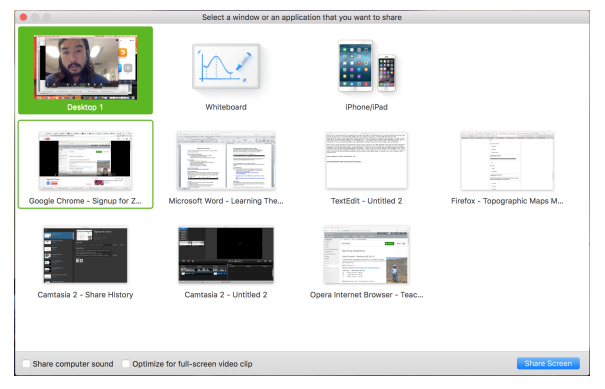
If you are displaying your screen, switch to video by clicking “Stop Share” from the menu at the top of
the screen shown in the red box:

