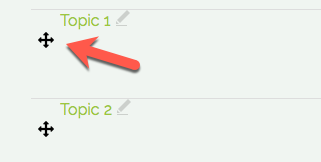A blank course looks typically something like the following screenshot, but it may vary according to the theme and default settings of your establishment's Moodle. Down the left and right sides are blocks which can be added to and removed, and in the middle is the "work area":
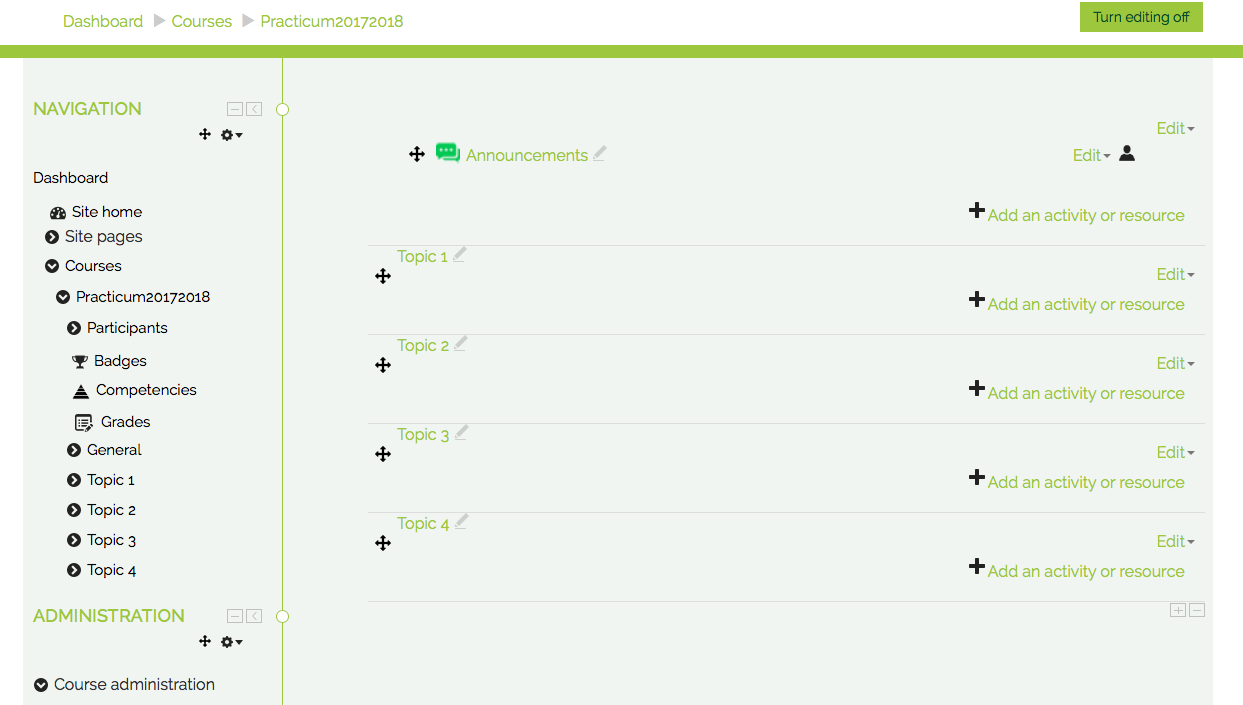
Once you have a new blank course, you can start work on it by turning on the editing, either with the button top right:
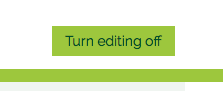
If you want to change the name of the course, course format, description, etc... click on Edit Settings under the Course Administration block on the left hand side.
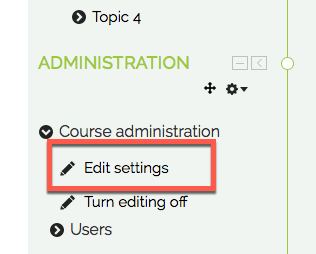
Adding activities or resources to your course
An Activity is something that a student will do that interacts with other students and or the teacher. A description of each activity can be found here: Activity Descriptions
A Resource is an item that a teacher can use to support learning, such as a file or link. A description of each resource can be found here: Resource Descriptions
To add an activity or resource, turn on your editing -> click on "Add Activity or Resource" on the bottom right of the Topic Block...
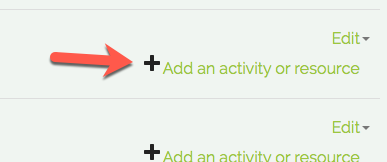
A new menu will appear. Click on the activity or resource you want to add and click the "Add" button.
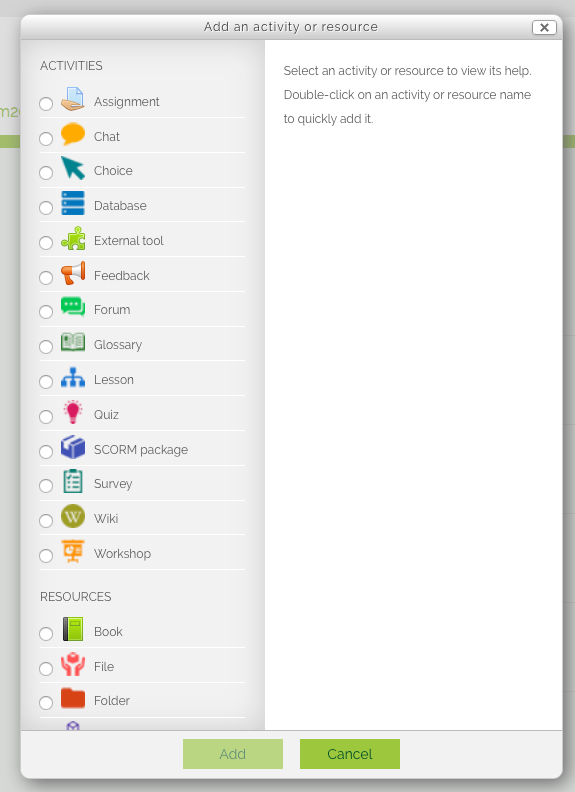
Adding Blocks to your course
To add a new block, turn on your editing -> Click on the plus icon "+" on the right hand side.
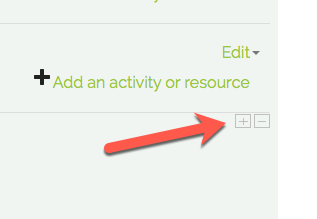
Edit a Block
To edit a new block, turn on your editing -> Click on "Edit" just above "Add Activity or Resource".
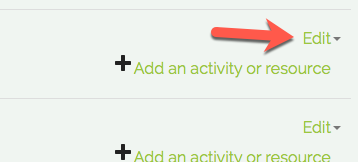
The edit menu will appear.
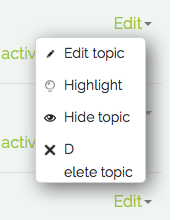
Moving a Block
To move a block, turn on your editing -> Click the block's crosshair icon on the right hand side -> Drag the block to where you want it