Manage Notifications Through Your Profile Settings
Every Moodle user has the ability to control how they receive email notifications from Moodle. To customize these settings:
A. Click your name or user icon (at top right of your course page) and from the User menu drop-down, select Preferences. Your Preferences page will open.
B. On the Preferences page, under User account, click Forum preferences. The Forum preferences page will open.
C. On the Forum preferences page, from the Email digest type drop-down menu, select how Moodle will send notifications when you are following discussions. You have the following options:
- No digest (single email per forum post) (default)
- Complete (daily email with full posts)
- Subjects (daily email with subjects only)
Note: By choosing Complete or Subjects you will receive one email per day with notifications from Moodle. If you choose No digest, you will receive an email every time a classmate or instructor posts to discussions you are following.
D. From the Forum auto-subscribe drop-down menu, select how you will follow discussion forums:
- No: don't automatically subscribe me to forum discussions (default) Recommended.
- Yes: When I post, subscribe me to that forum Not recommended; you will receive email notifications from any forum you contribute to.
E. At the bottom of the page, click Save changes to finish making changes.
Set Up Subscription Options For a Forum as an Instructor
For each forum you add to a course, you can set the default subscription mode for your students and determine whether or not they will receive email notifications when someone posts or replies on that forum. Depending on how you are using your forum, you may also want to consider some of the following questions:
Unless you have a good reason to force a subscription, you should always allow students to opt-out of receiving email notifications.
To access the settings page for a Forum:
A. Click Turn Editing On (at top right) and next to the link to the Forum, click Edit then from the drop-down select Edit settings
B. On the Edit settings page for Forum. Under Subscription and tracking, select one of the following options from the Subscription mode drop-down menu:
- Optional subscription (default) – to let participants choose whether to be subscribed to that particular forum. This is a recommended setting because it allows students to opt-in and to follow particular forums when they choose to.
- Forced subscription – to force subscriptions to that forum for everyone. Individual students cannot override this setting. Note: We do not recommend using Forced subscription in most cases, especially for forums that students will be posting to regularly.
- Auto subscription - to force subscriptions for everyone, but allow individuals to unsubscribe at any time. Note: Rather than Auto subscription, which requires students to opt-out of receiving emails, we recommend Optional subscription, which allows them to opt-in.
- Subscription disabled –to prevent anyone from subscribing to the forum.
C. Click Save and return to course to save your preferences.
Manage the Discussions You Follow
To change your subscription mode for an entire forum:
First, open the forum, and then in the Administration block
- Click Subscribe to this forum to receive emails.
- Click Unsubscribe from this forum If you do not want to receive emails.
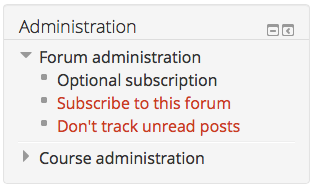
To change your subscription mode for a discussion topic within a forum:
Open the forum. Discussion topics are listed on the forum page.
- To subscribe to a discussion, click dot icon to the right of the discussion name. The dot will change to an envelope icon.
- To unsubscribe from a discussion, click the envelope to the right of the discussion name. The envelope will change to a dot.
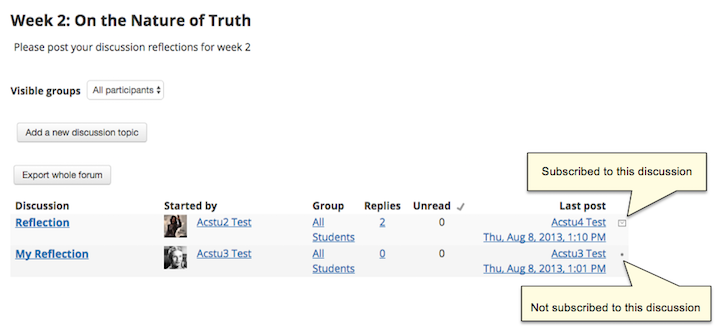
Or, open the forum and then open a particular Discussion topic. In the Administration block, from here you can change subscription settings for the entire forum, or the discussion topic you are viewing.
- Click Subscribe to this discussion to receive emails.
- Click Unsubscribe from this discussion If you do not want to receive emails.
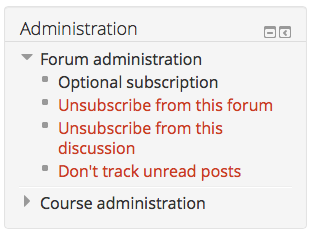
To change your subscription mode from an email notification you received:
At the bottom of an email message sent from Moodle, click Unsubscribe from this forum (or Unsubscribe from all forums). You will be sent to Moodle (you may need to log in) where you will be asked to confirm your choice. Click Continue to unsubscribe and stop receiving email notifications.
Note: If you do not see a link to unsubscribe, the forum is set to Forced subscription and class members cannot unsubscribe.
